Configuring your email
1) Open the mail app.
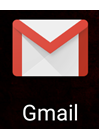
2) Select the 'Other' option.
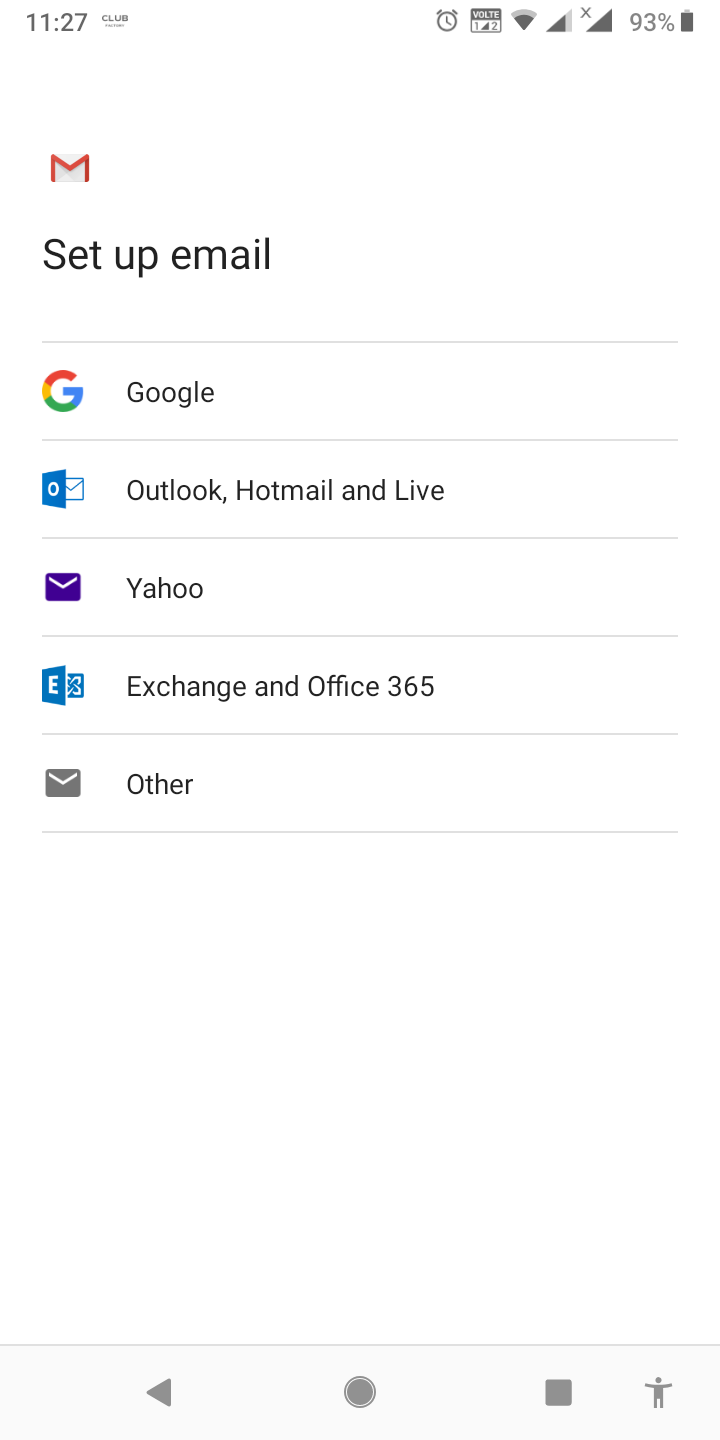
3)Enter the email address you wish to connect to. In this example, the email is support@hamaraemail.com. (youremail ID)

4) Click the MANUAL SETUP button.
5) Choose which type of account you'd like to use. IMAP is recommended.
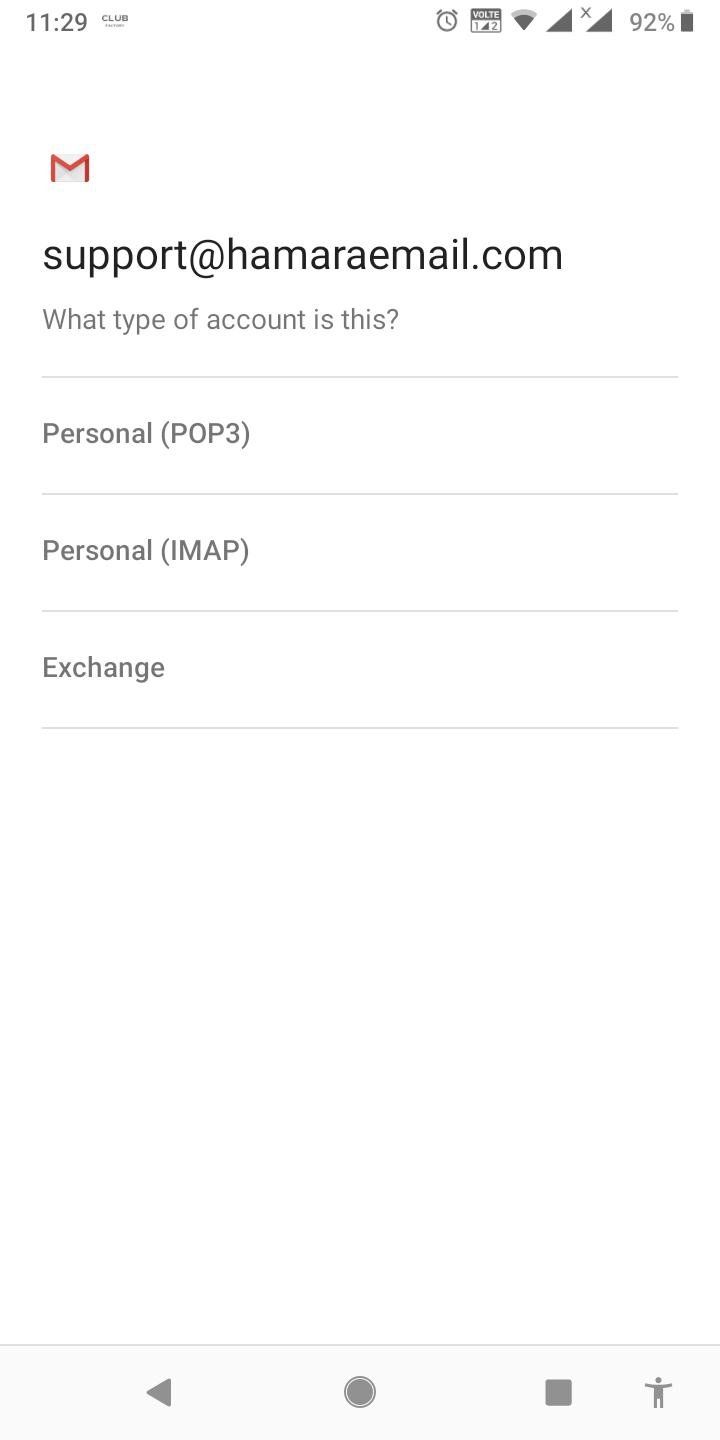
6) Enter your password.
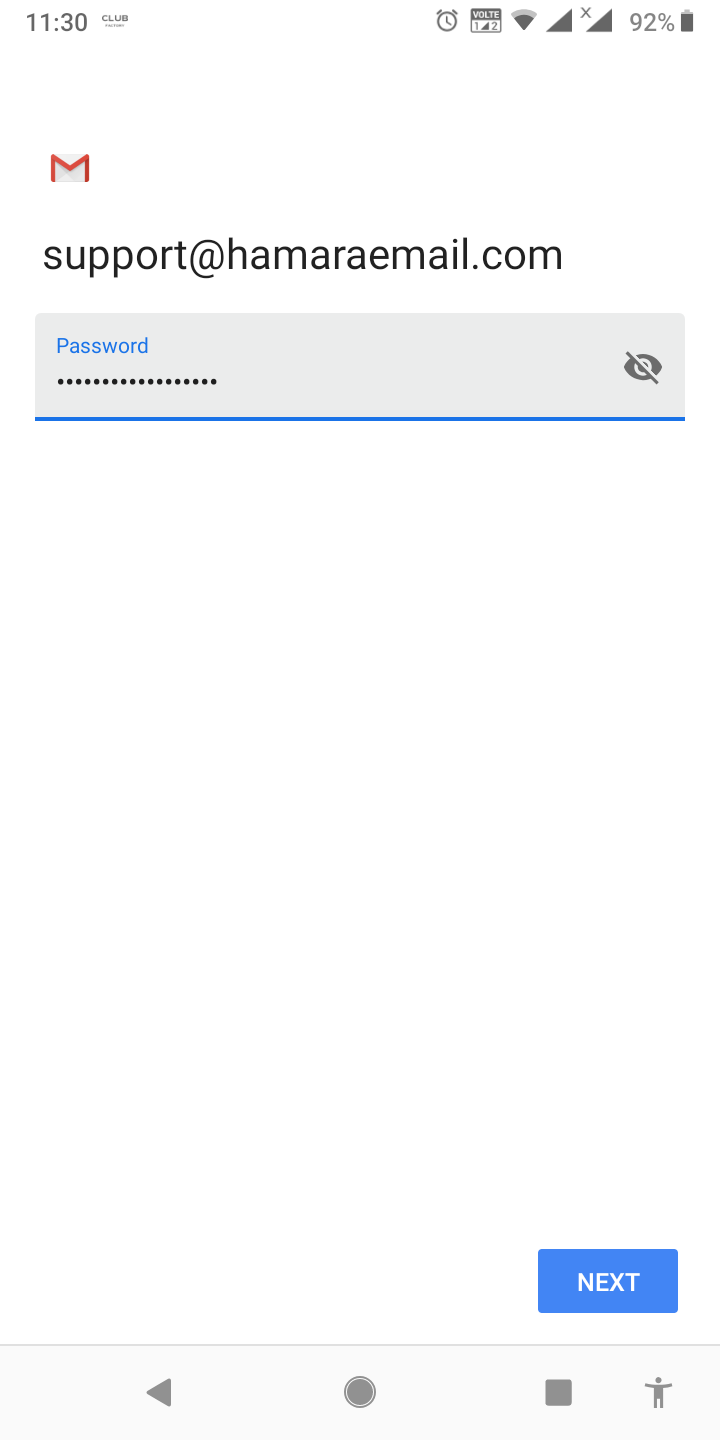
7) The Incoming server settings screen opens:
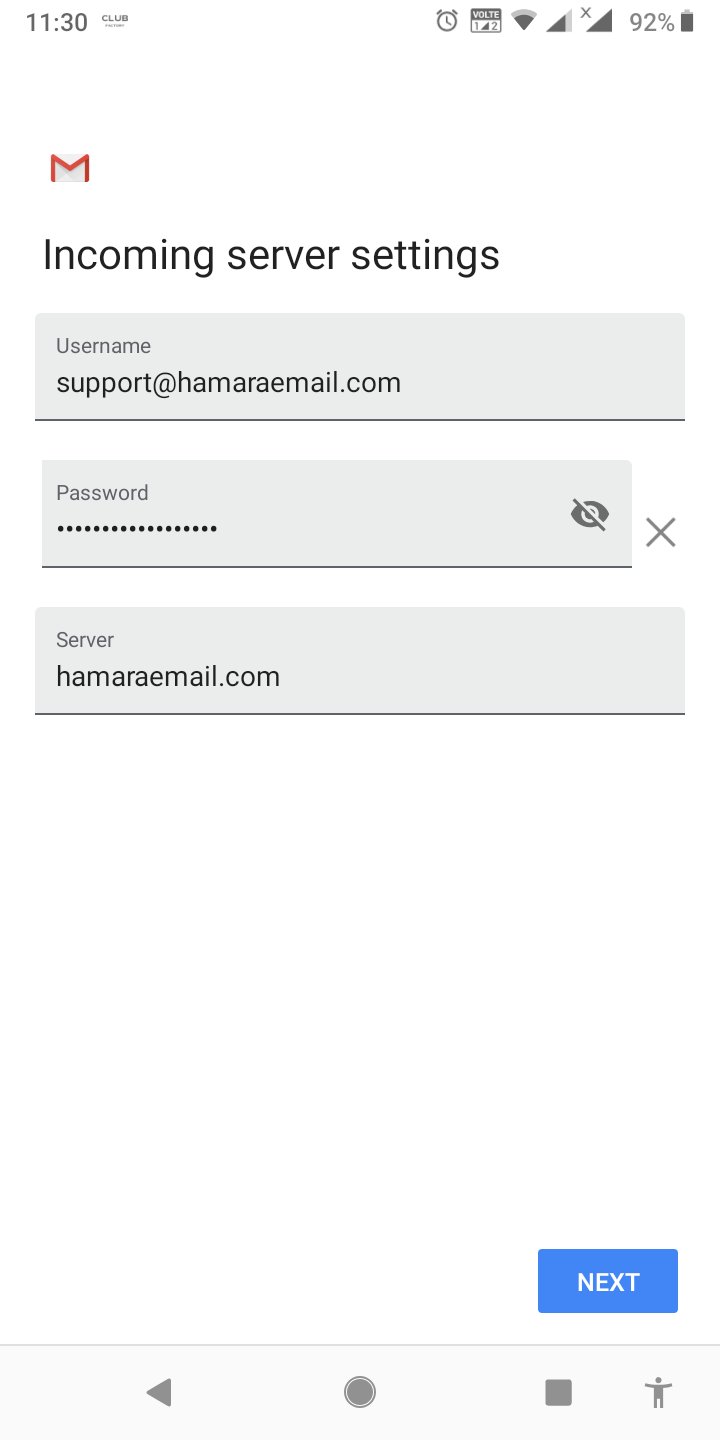
8)Enter the following 'Incoming' server settings:
- Username – Your full email address
- Password – The password of your email address
- SERVER – hamaraemail.com
9) Click the NEXT button.
- The Outgoing server settings screen opens:
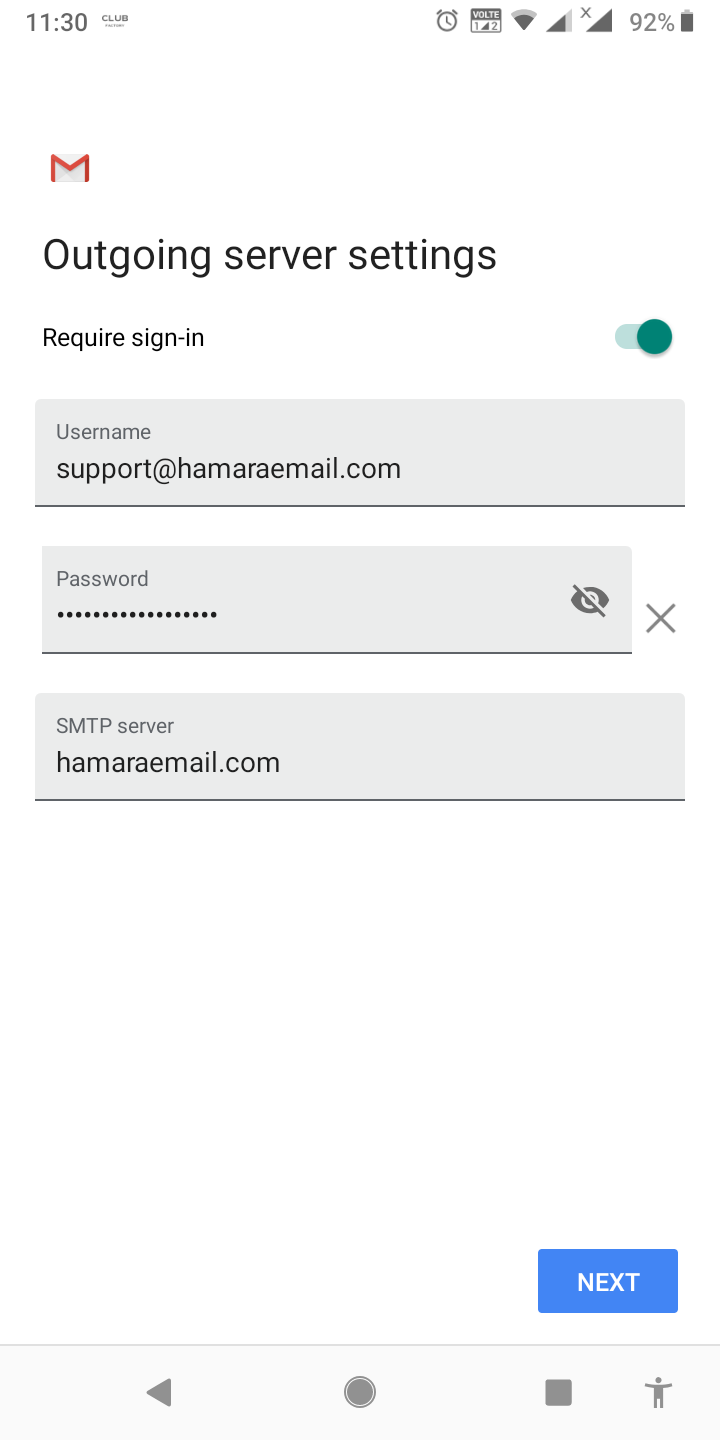
- 10 ) Enter the following 'Outgoing' server settings:
- USERNAME – Your full email address
- AUTHENTICATION – Your password
- SMTP SERVER – hamaraemail.com
11) Click the NEXT button.
- The Account options screen opens:

- 12) Select your desired settings.
- 13) Click the NEXT button.
- A screen opens confirming your address is properly configured:
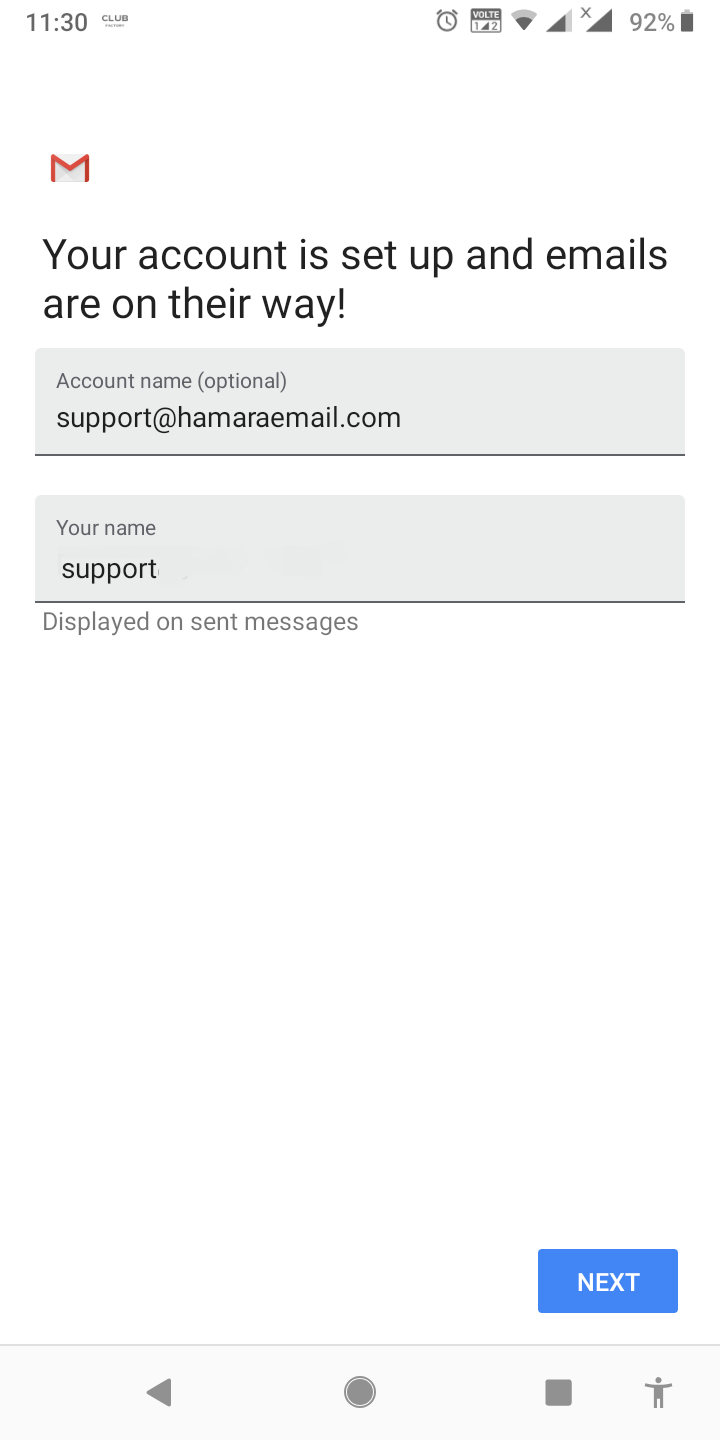
- 14) Fill in the following two options:
- Give this account a name (Optional) – Just leave this as your address
- Your name (Displayed on outgoing messages) – You can change this to your actual name if you like
15) Click the NEXT button to complete the configuration.

