To change your account password for your hamaraemail account, open a web browser, and navigate to your custom server address, usually https://hamaraemail.com.
– Use a strong password. Minimum of 8 characters, 1 capital letter, 1 digit, and 1symbol Sample password like: Z8{4W|1zuwOI
To reset your password, sign in to your account using your email address & password
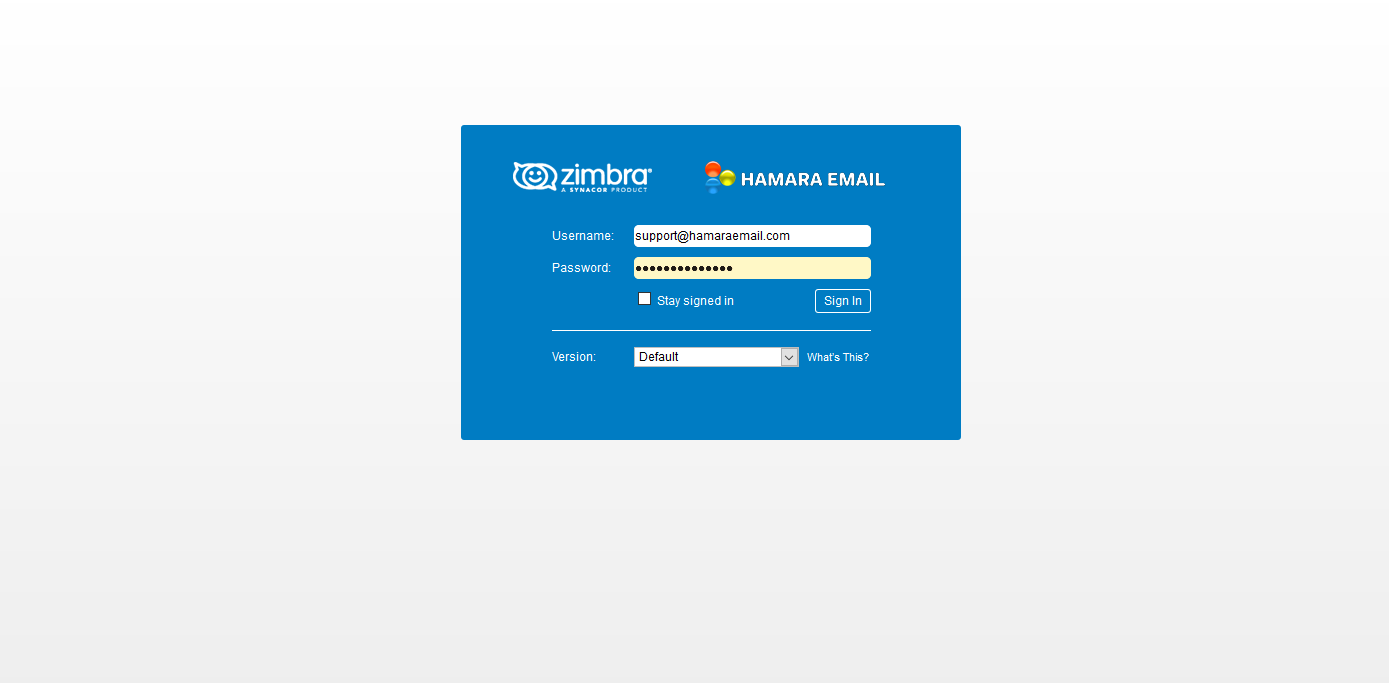
At the top menu, click on Preferences:
Under the menu on the left, click on General and select Change Password on the right hand side:
A pop-up window will appear. Enter your current password in the Old Password field & enter your new & unique password in the New Password and Confirm fields:
Click on Change password to submit changes. Once you have successfully updated to a new password, a verification window should appear:
If you need assistance with the above steps, please contact our help desk by email at support@hamarahosting.com

